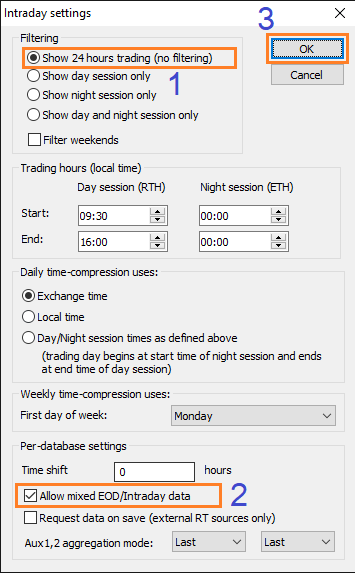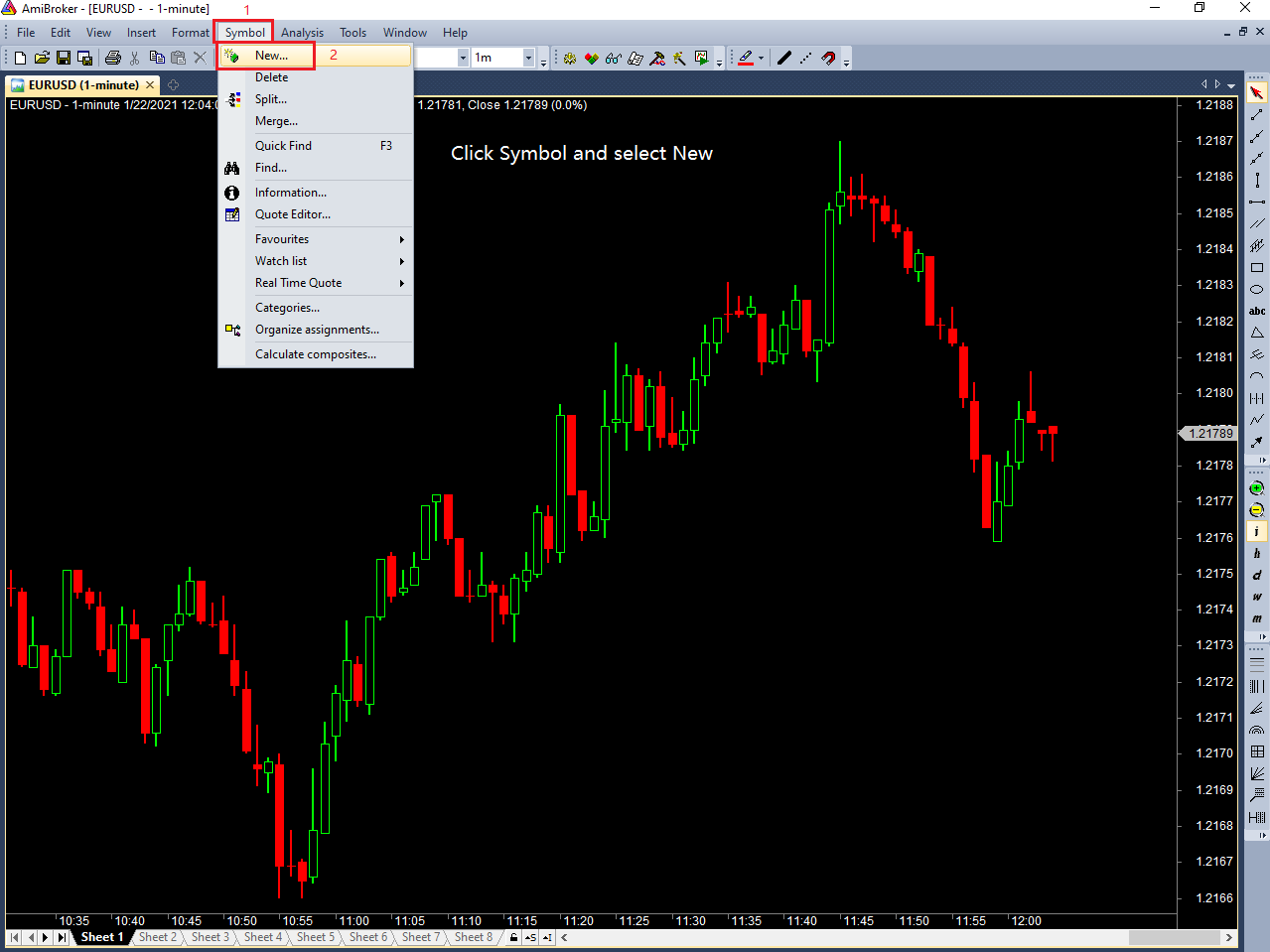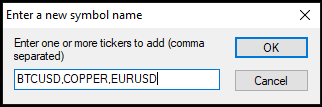Tvc Realtime Data Plugin for Amibroker
|
Trade like a pro now ! One software for Domestic & International Markets.
|
Ultrafast Data Upate in Amibroker , 66 Stock exchanges , Futures , Forex, Commodities, Indices, 27 Crypto exchanges, CFD, Bonds , Mutual Funds ,World Economic Data , Intrest Rates into Amibroker…
Import Unlimited Symbols into Amibroker from TradingView.com ,This plugin works realtime, the chart in Amibroker will be updated immediately as soon as new data received…
Amibroker stores the downloaded data automatically. the data will be gathered during usage and you will have thousands of bars in a short time (depending on the time interval…) Auto Backfill can download thousands of bars/time interval backfill data, many symbols have full history from daily interval up.
Add More Then 55000 of symbols all Over the Global Markets…
Minimum system requirements
Windows Operating system ( 8 or above ) Only
Amibroker version 6.0 or Above
Support : Amibroker 32 bit only…
Microsoft .net 4.72
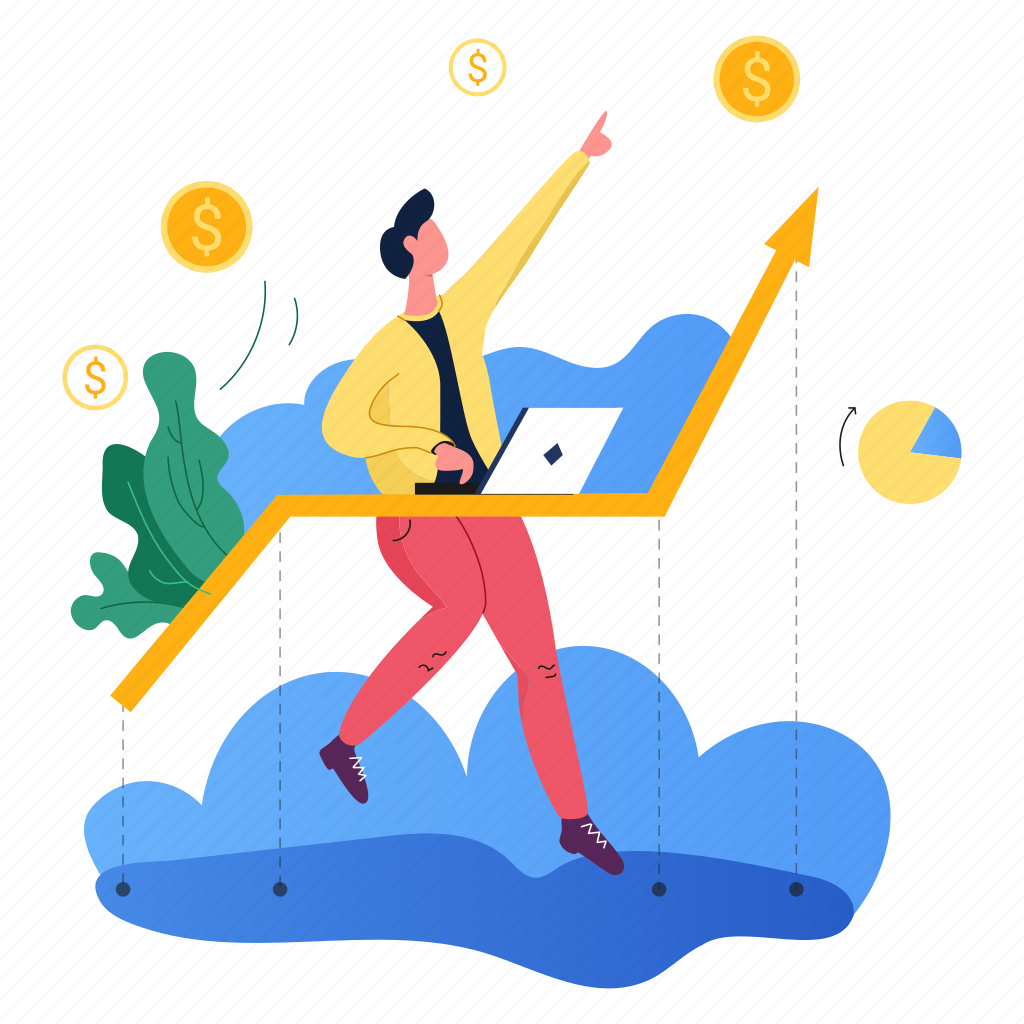
Configuration
-
- Amibroker Install On Default Path : C:\Program Files (X86)\AmiBroker
- Login The Data Software / Amibroker Automatically Open…
- Create New Database: File Menu -> New -> Database
- Enter/browse The Path To The Newly Created Database
- Press The Create Button
- Select Data Source: Amibroker Data Plugin
- Local Data Storage: Enable
- Enter The Number Of Bars ( Eg : 50000 )
- Set Base Time Interval And Press Ok
What is bulk chart update?
Bulk chart update makes it possible to update multiple charts in the Amibroker database without user interaction. You don’t need to click on symbols one-by-one to download the most recent quote data for all your symbols.
This feature is made to keep your database updated and not to update your database frequently (E.g: every 15 minutes). You can start bulk chart update manually in every 15 minutes but there is no way to automatically repeat.
You can set a scheduled time in the plugin’s configuration dialog. (File menu, Database settings command)
Data Limitations
- Our Plugin provides only delayed data on some markets..
- (Please check 5 Days free demo… before purchasing the plugin…)
- The length of the history depends on the symbol and it’s time interval, downloads the whole history is available on the servers of the data provider.
- Please check these limitations on Tv charts before purchasing the plugin…
How add symbols in amibroker ?
How add Multiple symbols in amibroker ?
Backfill Data
- The Paid Version can download thousands of bars/time interval backfill data,many symbols have full history from daily interval up.
- (Demo version dispalys Limited recent bars only .)
Stocks 20 Years + Mixed eod/ intraday data ,
Futures10 years + Mixed eod / Intradaydata
Commodity 5 years + Mixed Eod / Intradaydata ,
Forex 20 years + Mixed Eod / intradaydata
Options Data Not Available
Features
- Tick Database …
- Mixed Intraday and Eod Database …
- RealTime Quotes window support …
- 13 time interval support, Extended time intervals …
- Bulchart update manual & scheduled ( No need Extra Licence )
- Almost no lag compared to the charts on the website of Tradingview.com
- Runtime generated chart, based on the price and volume data of the Real-time quotes window …
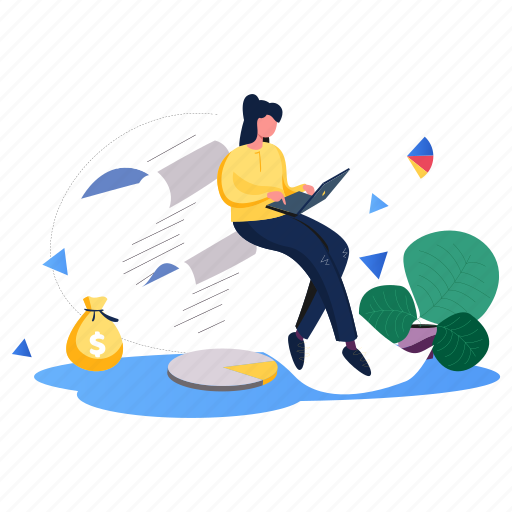
Scanner & Exploration
the scanner and the explorer works only with the downloaded data,
not supported Realtime scanner/explorer/back test
because of plugins may generate very high traffic at tradingview’s server side
REAL-TIME Quote and time & sales window Support
Time Adjustment
Go to File menu -> Database Settings -> Configure
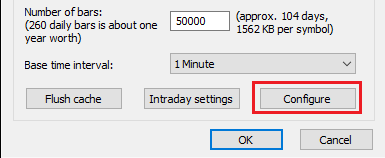
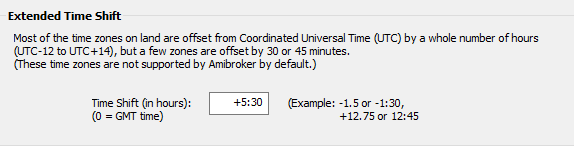
-
1 Month : 799rs
3 Months : 2250rs
6 Months : 3950rs
1 Year : 7200rs
- Stocks
- Futures
- Commodity
- Forex
- Comex
- Bonds
- Crypto Currency
- Mutual Funds
- Economic Data
- Intrest Rates
- *************
tvc plugin for amibroker / plugin licence & bulkchart licence / online 24/7 support
Database Configuration
Step: 1
Amibroker Database Creation
Start Amibroker and Click File > new Database
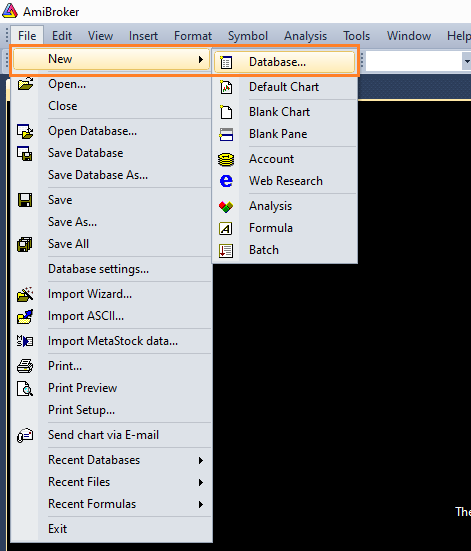
.
Step: 2
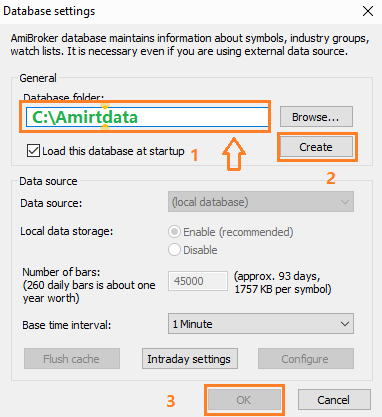
Step: 3
2. After the path has been established, click the “Create” button.
3. Change “Data source” to ” Trading “
4. Set “Local Data Storage” to “Enabled”
5. Enter a figure for “Number of bars (45000) “
6. Click the “Intraday settings” button
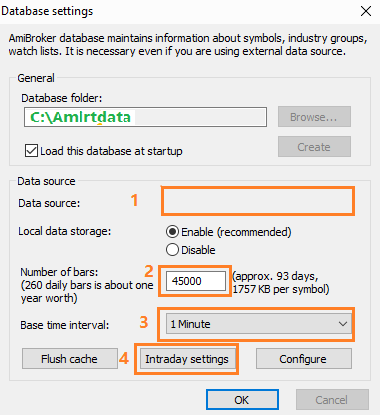
Step: 4